How to Integrate Your GitHub Repository to Your Jenkins Project
One of the basic steps of implementing CI/CD is integrating your SCM (Source Control Management) tool with your CI tool. This saves you time and keeps your project updated all the time. One of the most popular and valuable SCM tools is GitHub.
The integration presented in this blog post will teach you to:
- Schedule your build
- Pull your code and data files from your GitHub repository to your Jenkins machine
- Automatically trigger each build on the Jenkins server, after each Commit on your Git repository
But first, let’s configure the GitHUb and Jenkins integration. Let's begin with the GitHub side!
Configuring GitHub
Step 1: go to your GitHub repository and click on ‘Settings’.

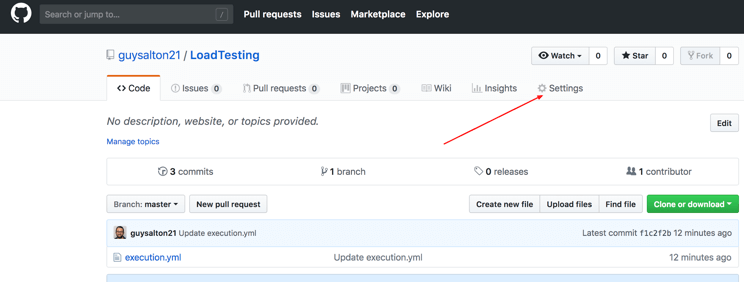
Step 2: Click on Webhooks and then click on ‘Add webhook’.

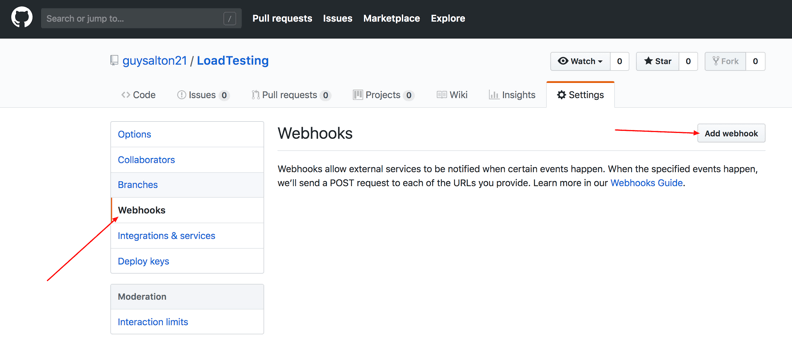
Step 3: in the ‘Payload URL’ field, paste your Jenkins environment URL. At the end of this URL add /github-webhook/. In the ‘Content type’ select ‘application/json’ and leave the ‘Secret’ field empty.

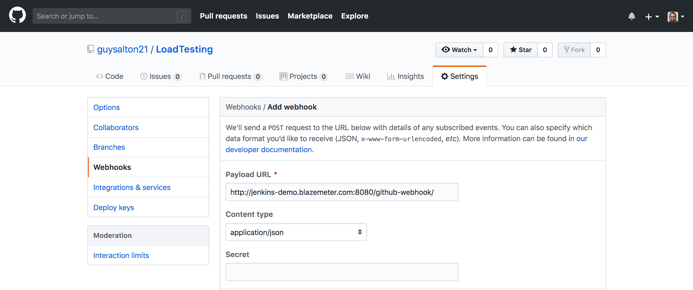
Step 4: in the ‘Which events would you like to trigger this webhook?’ choose ‘Let me select individual events.’ Then, check ‘Pull Requests’ and ‘Pushes’. At the end of this option, make sure that ‘Active’ is checked and click on ‘Add webhook’.

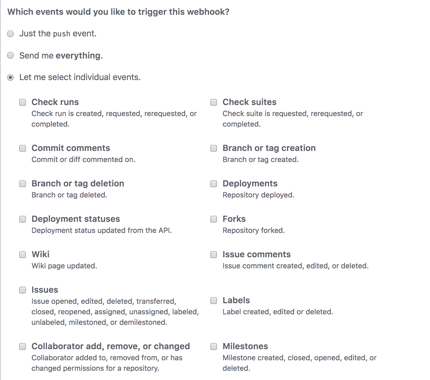

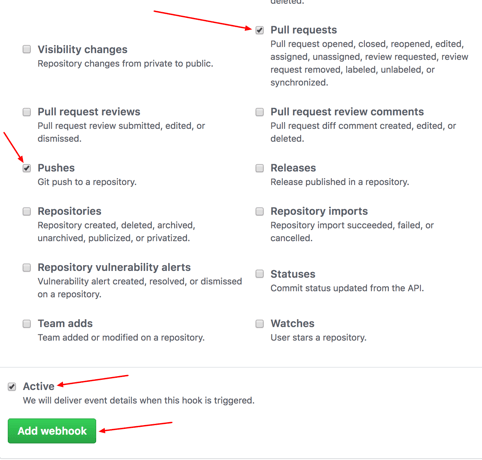
We're done with the configuration on GitHub’s side! Now let's move on to Jenkins.
Configuring Jenkins
Step 5: In Jenkins, click on ‘New Item’ to create a new project.

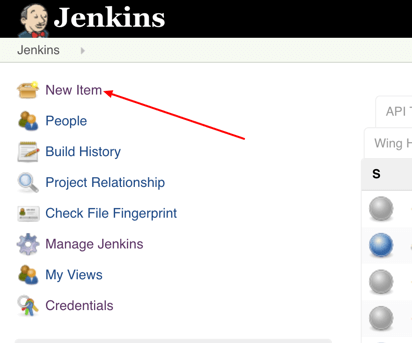
Step 6: Give your project a name, them choose ‘Freestyle project’ and finally click on ‘OK’.

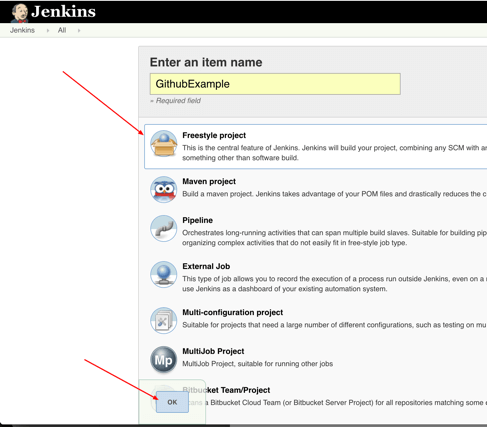
Step 7: Click on the ‘Source Code Management’ tab.

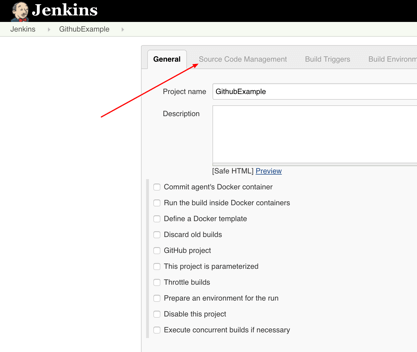
Step 8: Click on Git and paste your GitHub repository URL in the ‘Repository URL’ field.

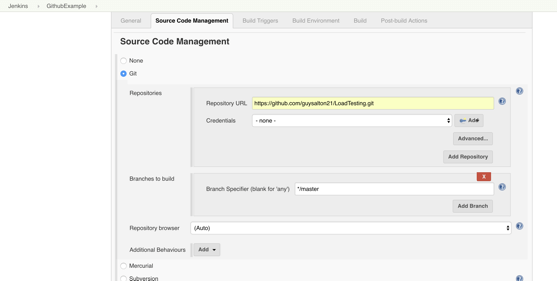
Step 9: Click on the ‘Build Triggers’ tab and then on the ‘GitHub hook trigger for GITScm polling’. Or, choose the trigger of your choice.

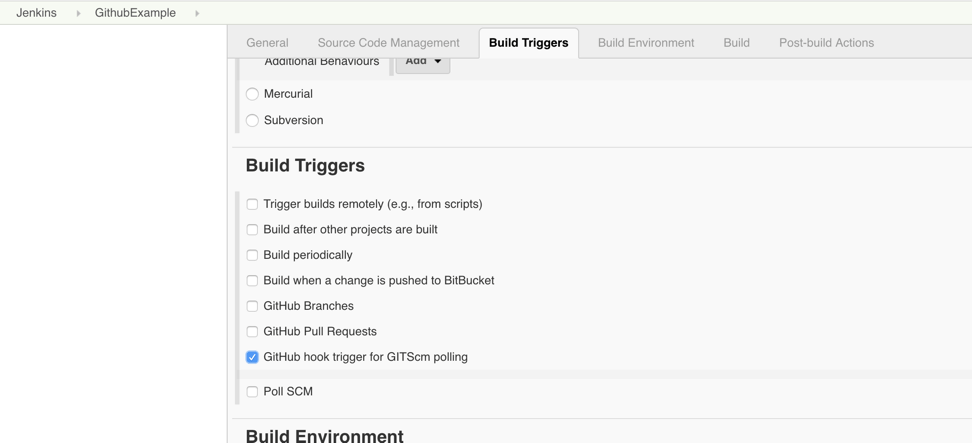
That's it! Your GitHub repository is integrated with your Jenkins project. You can now use any of the files found in the GitHub repository and trigger the Jenkins job to run with every code commit.
For example, I will show you how to run a Taurus script that I uploaded to my GitHub repository from my Jenkins project.
Triggering the Jenkins Job to Run with Every Code Commit
Step 10: Click on the ‘Build’ tab, then click on ‘Add build step’ and choose ‘Execute shell’.

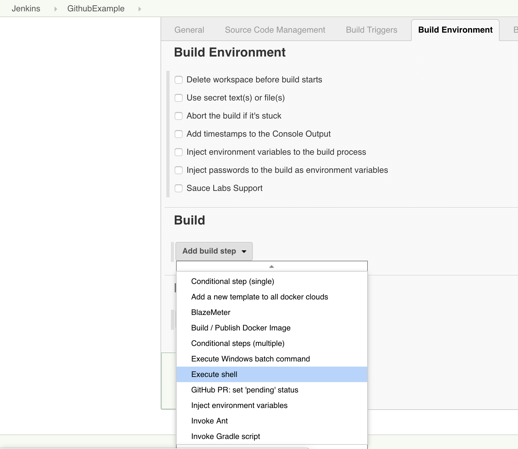
credits: infoblazer


No comments: